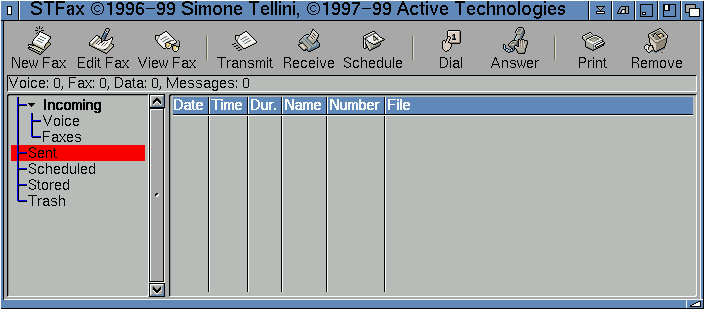
The main STFax 4 interface is very similar to using an e-mail package if you have ever used one of these previously.
When you first run STFax 4 just the basic, unconfigured, interface will appear.
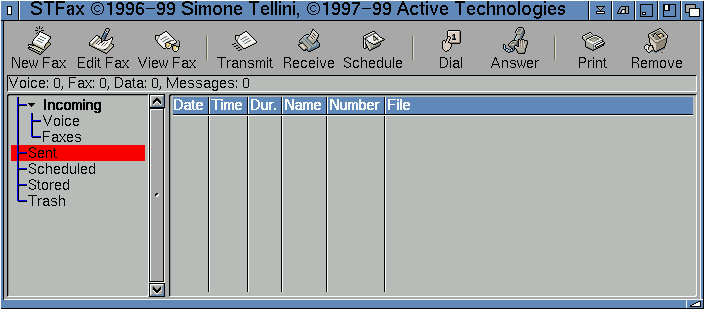
If you hold your right mouse button over an entry in this area a popup menu will appear which will offer you a list of actions.
There are many additional functions available via the right mouse button within STFax. Simply hold down your right mouse button over areas within the main interface and you should see a pop-up menu.
There are six main menus: Received faxes, Sent faxes, Scheduled, Messages, Files and BBS Messages
|
| ||||||||||||||||||||||||||||||